Gmail is the primary email servicing app used by most people across the globe, be it for professional use or personal. There’s something about Gmail that makes us totally reliant on it and since its launch, it has been one of the most commonly used emailing services. So if your work includes communicating through emails, Gmail is most probably the center of your work life.
But the thing with Gmail is, just like any other app or service, it has a few issues too. And one of the most common and unfortunately the worst one is when your Gmail stops receiving emails and you are there just wondering about why is my Gmail not receiving emails. Plus when your entire work life revolves around Gmail and the mails received from it, it becomes quite mandatory to get this issue resolved. This is why we have made this guide to help you troubleshoot when your Gmail stops receiving emails. It might look a little overwhelming at first, but once you have the right methods to deal with it, it takes just a few minutes to resolve the error. So let’s get started.
See also – Why Does My Gmail App Keep Crashing?
Know How to Solve ‘Gmail Not Syncing’ Issue
Fixing Gmail Not Being Able to Receive Emails
Here are some possible solutions that you can use when your Gmail stops receiving emails:
1. Clear your Google Storage Space
With our daily chores, we often forget to clear up Google’s storage space. The space might have been filled with junk and unused emails, which is why your Gmail isn’t able to store the new emails for you.
See also – How to Create a Gmail Account Without Using a Mobile Number?
How Can You Stop Duplicate Mails on Your Gmail Account?
You can simply have a look at your inbox and clear up some large files and unused emails or from your Google drive and clear the unnecessary files that may have been taking up a lot of space from your account.
2. Check if your Emails are Going to Another Folder
People might not know about this feature of Gmail, but it often filters your emails to another folder. So it might have happened that the email you have been looking for is being sent to some other folder like in spam.
See also – A Guide About Receiving Duplicate Mail in Gmail?
How to Work it Out with Gmail Reminders?
Simply visit the spam folder and check if your emails are being sent there. If they are there, click on them and select “move to inbox”. Once you have moved your mails to inbox, you’ll have your issue resolved and you will start receiving your rest of the emails in your inbox.
3. Check your Internet Connection
This one may sound quite basic, but it does happen that because of unstable internet connection any service like Gmail stops working. So in order to get rid of this trouble, make sure you have a stable internet connection and everything’;s fine with your Gmail functioning properly.
See also – Create a Group Email Account and How to Send One on Gmail?
How Do I Set up Gmail On My iPhone?
4. Update your Gmail App
Another aspect that people tend to ignore most of the time is not keeping their spps up to the date. Not updating the app regularly simply puts more load on it and eventually the app stops functioning properly. Hence, make sure that your Gmail is updated to its latest version.
See also – Why Does My Gmail Keep Saying Errors?
How Do I Sign into Gmail On My Phone?
5. Check your Trash Folder
Just like mentioned above, when your emails are automatically transferred to the spam folder, it would be wise to check the trash folder as well. Because you never know where your received emails are being transferred. Hence, to be sure, check all the remaining folders and see where your emails are going.
Also Visit: Anxiety Counselling Services In Singapore
Does Gmail limit the size of attachment?
So this was all about troubleshooting Gmail when it stops receiving emails. There’s nothing to worry about in this case as it happens quite often. Plus Gmail being used as a primary emailing service by most people, people tend to sort this issue manually.
See also – Why is My Gmail Account Temporarily Unavailable 500?
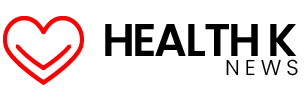






197 Comments